In an age where malware, ransomware, and phishing attacks are more sophisticated than ever, keeping your devices safe is non-negotiable. If you’re a Windows user, chances are you’ve already met your first line of defense — Windows Defender Security Center. This all-in-one security suite is built into Windows 10 and 11, offering a robust range of tools to keep your system secure.
In this comprehensive guide, we’ll explore what Windows Defender Security Center is, break down each of its key controls, and show you how to configure them to maximize your protection.
What is Windows Defender Security Center?
Windows Defender Security Center is Microsoft’s native security dashboard that helps users manage and monitor the security and health of their Windows devices. Introduced with Windows 10 Creators Update, it provides a centralized view of:
- Virus & threat protection
- Account protection
- Firewall & network protection
- App & browser control
- Device security
- Device performance & health
- Family options
Think of it as Mission Control for your PC’s safety. Unlike third-party antivirus software, it comes free with Windows and has improved dramatically over the years, now rivaling some premium solutions in independent tests.
1. Virus & Threat Protection
This is the cornerstone of Windows Defender Security Center. It actively scans your device for malware, ransomware, spyware, and other threats.
Key Features:
- Real-time protection: Automatically scans files and programs as they are opened.
- Cloud-delivered protection: Uses Microsoft’s threat intelligence to protect you from emerging threats.
- Tamper Protection: Prevents unauthorized changes to Defender settings.
- Controlled Folder Access: Blocks untrusted apps from modifying protected folders.
How to Configure:
- Navigate to Windows Security > Virus & threat protection.
- Under Virus & threat protection settings, click Manage settings.
- Turn on Real-time protection, Cloud-delivered protection, and Automatic sample submission.
- Enable Tamper Protection to prevent malware from disabling Defender.
- Click Manage Controlled Folder Access and turn it on. Add protected folders and trusted apps.
2. Account Protection
This section focuses on your identity and sign-in options, especially for Microsoft accounts and Windows Hello.
Key Features:
- Windows Hello (biometrics-based sign-in).
- Dynamic Lock: Automatically locks your PC when you walk away with your phone.
- Two-Factor Authentication: Encouraged through your Microsoft account.
How to Configure:
- Go to Windows Security > Account protection.
- Follow prompts to set up Windows Hello Face, Fingerprint, or PIN.
- Enable Dynamic Lock by pairing your phone via Bluetooth and checking the relevant box under Settings > Accounts > Sign-in options.
- Visit https://account.microsoft.com to enable 2FA for your Microsoft account.
3. Firewall & Network Protection
The built-in Windows Defender Firewall helps protect your device from unauthorized access and network-based threats.
Key Features:
- Three network profiles: Domain, Private, and Public.
- Inbound/Outbound Rules: Control which apps can communicate through the firewall.
- Notifications: Alerts for blocked apps.
How to Configure:
- Go to Windows Security > Firewall & network protection.
- Click on the active network (Private/Public/Domain).
- Ensure Windows Defender Firewall is turned on for all profiles.
- Click Advanced Settings to create Inbound and Outbound Rules.
- You can also allow specific apps through the firewall from this menu.
4. App & Browser Control
This control uses Microsoft Defender SmartScreen and Exploit Protection to protect your device from malicious apps, downloads, and websites.
Key Features:
- SmartScreen for Microsoft Edge and Store apps.
- Reputation-based protection.
- Exploit Protection: Prevents code injection attacks and buffer overflows.
How to Configure:
- Go to Windows Security > App & browser control.
- Under Reputation-based protection settings, enable all toggles (e.g., block apps, files, websites).
- Configure Exploit protection settings for system-wide or program-specific protection.
- Use “Program Settings” to tweak individual protections like DEP, ASLR, and SEHOP for apps prone to vulnerabilities.
5. Device Security
This section leverages hardware-based security features such as Secure Boot and TPM (Trusted Platform Module) to offer deeper protection.
Key Features:
- Core Isolation & Memory Integrity: Protects core system processes from tampering.
- Secure Boot: Blocks malicious bootloaders and unsigned firmware.
- TPM Security Processor: Stores encryption keys and ensures secure credential handling.
How to Configure:
- Go to Windows Security > Device security.
- Click on Core isolation details and toggle on Memory Integrity.
- Secure Boot is typically enabled via BIOS/UEFI. Reboot into BIOS and enable it under the Boot tab.
- For TPM, ensure it’s enabled from the BIOS. Then, view details from Security processor details.
6. Device Performance & Health
This tool gives a snapshot of your PC’s health — including storage, software updates, battery life (for laptops), and app stability.
Key Features:
- Storage capacity monitoring
- Battery life recommendations
- App and software health
- Fresh Start: Reinstalls Windows while keeping your files, removing bloatware.
How to Configure:
- Go to Windows Security > Device performance & health.
- If issues are detected, follow the suggested steps to resolve them.
- Consider using Fresh Start if your device is sluggish. Find it under Device performance & health > Additional info.
7. Family Options
This is Microsoft’s approach to parental controls and digital well-being for families.
Key Features:
- Activity reporting: Tracks websites visited and screen time.
- Web and search filters: Block inappropriate content.
- Screen time limits: Set per-device or per-app limits.
- Location tracking: Find family members using their devices.
How to Configure:
- Go to Windows Security > Family options.
- Click View family settings to be redirected to https://account.microsoft.com/family.
- Add family members and set roles (child, adult).
- Customize activity reporting, screen time, app permissions, and content restrictions from the web interface.
Bonus: Integration with Microsoft Defender for Endpoint
For business users, Windows Defender Security Center integrates with Microsoft Defender for Endpoint, offering enterprise-grade threat detection, endpoint response, and automated investigation capabilities.
Key additions include:
- Threat analytics dashboards
- Endpoint detection and response (EDR)
- Attack surface reduction (ASR) rules
- Centralized device management via Microsoft Intune or Azure AD
Why Choose Windows Defender Security Center?
Pros:
- Free and integrated: No downloads, no cost.
- Low system impact: Lightweight compared to some third-party AV solutions.
- Frequent updates: Receives threat intelligence updates daily.
- Excellent detection rates: As of 2024, Defender ranks among the top AVs in tests by AV-Test and AV-Comparatives.
Cons:
- Limited customization compared to enterprise AVs.
- Features like VPN, sandbox, or password manager require third-party tools.
- May be disabled by third-party antivirus automatically.
Final Thoughts
Windows Defender Security Center has evolved from a basic antivirus tool into a full-fledged security suite that can hold its own against paid competitors. Whether you’re a home user looking to protect your files or a small business needing lightweight but effective protection, configuring each of its controls properly can offer peace of mind.
Take the time to walk through each panel and customize settings to match your use case. With features like ransomware protection, hardware-backed security, and real-time monitoring, Windows Defender Security Center is more than capable of being your PC’s best defense.
Internal Resource
- Want to learn more about Security Controls? Visit us at futurecybers.com and check out our Cybersecurity Controls category.
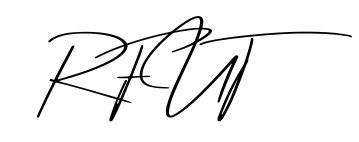
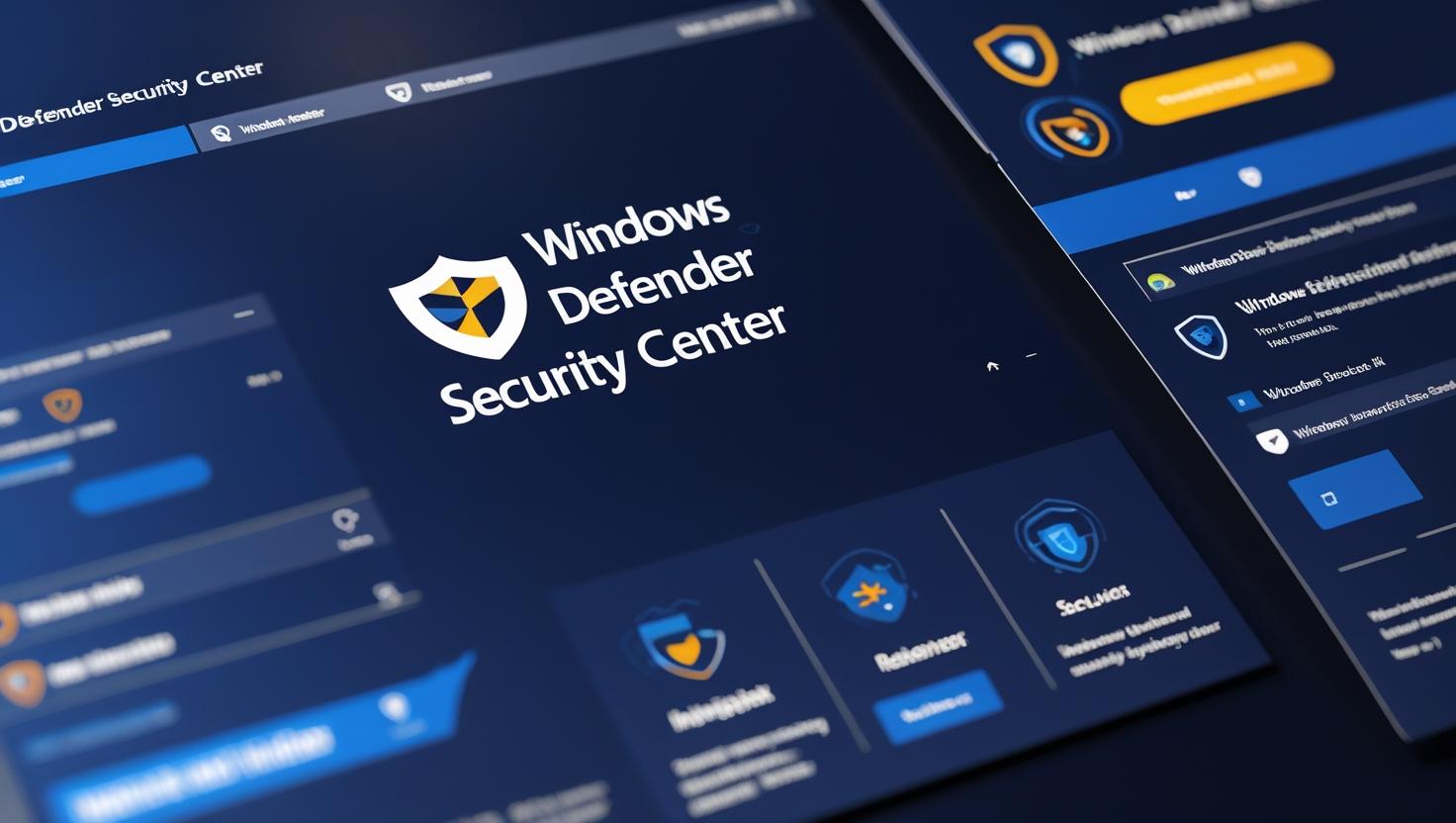
Have you ever considered creating an e-book or guest authoring
on other websites? I have a blog based upon on the same ideas you discuss and would love to have you
share some stories/information. I know my subscribers would appreciate your work.
If you are even remotely interested, feel free to send me an email.
Thankyou for the complements! What is it that you write about?
Wow, that’s what I was searching for, what a stuff!
existing here at this website, thanks admin of this web site.
Hello There. I discovered your weblog using msn. This is a really neatly written article.
I will be sure to bookmark it and come back to read extra of your helpful information. Thank you for the post.
I’ll certainly return.