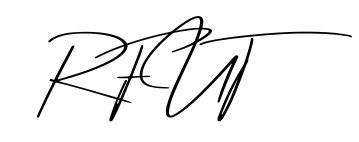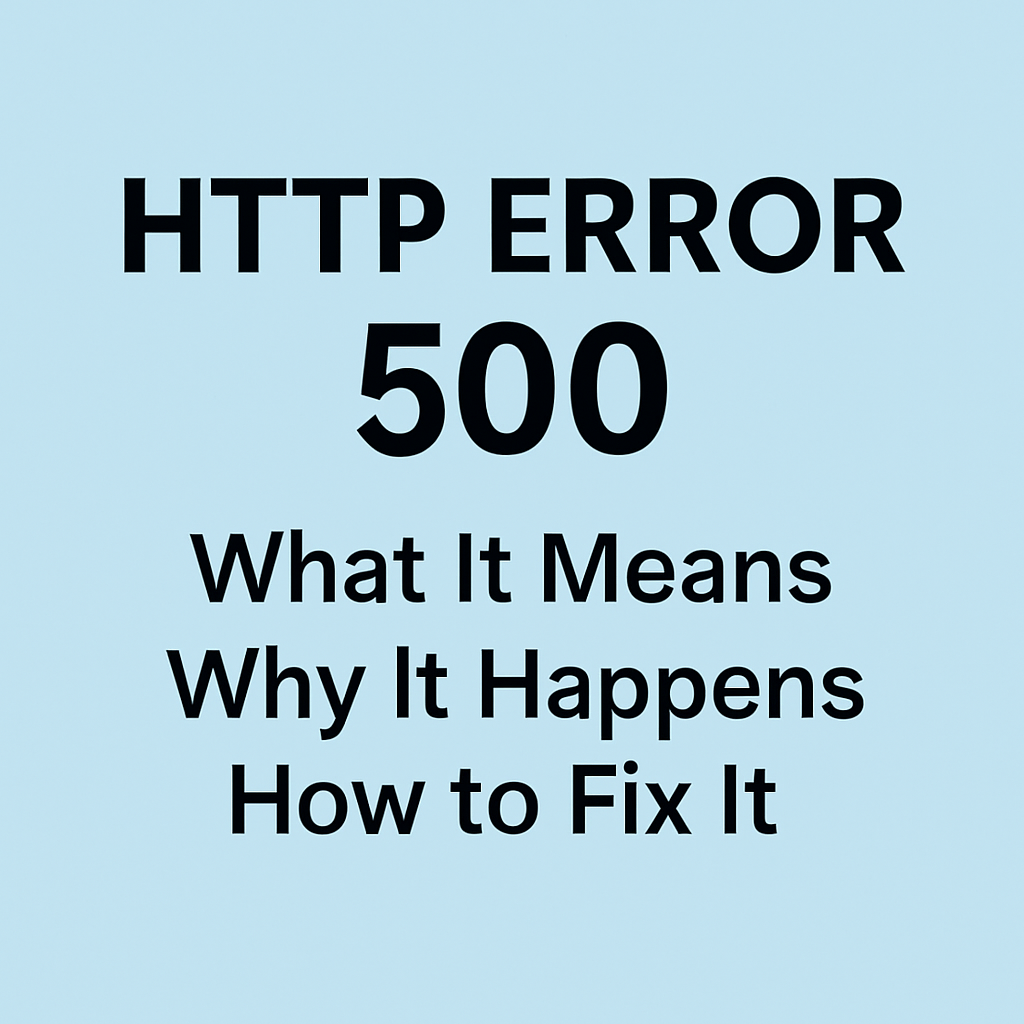If you’ve ever browsed the web and stumbled upon a frustrating HTTP error 500 message, you’re not alone. This mysterious, catch-all error can bring any website to a screeching halt—leaving users and website owners scratching their heads. But what exactly does it mean, why does it happen, and more importantly, how can you get rid of it?
Let’s break it down in simple terms.
What is HTTP Error 500?
The HTTP error 500, also known as Internal Server Error, is a general-purpose error message that signals something has gone wrong on the web server hosting the site you’re trying to visit. Unlike client-side issues (like a typo in the URL or a slow connection), this error is entirely server-side—meaning the problem lies with the website’s server, not your device or browser.
In plain English? The server tried to process your request, but it encountered an unexpected issue it couldn’t handle, so it threw up its hands and returned a 500 Internal Server Error instead of the webpage.
👉 According to Mozilla’s developer documentation, this error is a generic message that doesn’t give specific details about what’s broken—making it a bit of a headache to diagnose.
Common Causes
Since the HTTP error 500 is pretty vague, it can stem from a variety of underlying issues. Here are some of the most common culprits:
- Faulty or corrupted .htaccess file
This configuration file controls a lot of behind-the-scenes rules for a website. Even a small typo in it can cause a 500 Internal Server Error. - Permissions errors
Incorrect file or folder permissions on the server can block scripts or pages from loading properly. - PHP or script errors
If you’re running a CMS like WordPress or Joomla, poorly coded plugins, themes, or scripts can trigger this error. - Exceeding server resources
Shared hosting environments have limits on memory and processing power. If your website exceeds these limits, the server might respond with an HTTP error 500. - Server misconfigurations
Sometimes, a problem with the server’s configuration or a recent update causes unexpected conflicts.
👉 For a more technical deep dive, check out Google’s troubleshooting guide for server errors.
How to Fix HTTP Error 500 (If You’re a Website Visitor)
Before we dive into fixes for site owners, let’s cover what you can do as a user when you encounter a 500 Internal Server Error on someone else’s website:
✅ Refresh the page – Sometimes it’s just a temporary glitch.
✅ Clear your browser cache – Cached versions of the page might be stale or broken.
✅ Try again later – The site’s admin might already be working on the issue.
✅ Contact the website owner – If it’s an important site, letting them know can help them resolve it faster.
Unfortunately, since this error is server-side, there’s little you can fix from your end as a visitor.
How to Fix it (If You’re a Website Owner)
If it’s your website showing the dreaded HTTP error 500, here’s a step-by-step action plan to troubleshoot and resolve it:
1. Check the .htaccess file
If you recently edited your .htaccess file, that could be the problem. Try renaming it temporarily (e.g., to .htaccess_old) and refreshing your site. If the error disappears, you’ll need to check the file for syntax errors.
👉 Need help with .htaccess? This Apache tutorial on .htaccess explains common configurations.
2. Increase PHP memory limit
If your site is running out of memory, try increasing the PHP memory limit by adding this line to your wp-config.php (if using WordPress):
define('WP_MEMORY_LIMIT', '256M');
If you’re not on WordPress, check with your hosting provider or documentation on how to increase PHP limits.
3. Disable plugins and themes
A faulty plugin or theme might be crashing the server. Temporarily disable all plugins:
- Rename your
/wp-content/plugins/folder to/plugins_old/ - Refresh your site
- If it works, reactivate plugins one by one until you find the culprit
Same goes for themes—switch to a default theme like Twenty Twenty-Four to see if the issue resolves.
👉 Here’s WordPress’s official guide to fixing 500 errors.
4. Check file permissions
Ensure files are set to 644 and folders to 755 permissions. Incorrect permissions can prevent the server from accessing files it needs to load.
5. Look at server error logs
Most hosting providers offer error logs via cPanel or their admin dashboard. These logs often contain clues about what’s breaking under the hood. Look for recent entries at the time of the error.
If you’re not sure how to access error logs, ask your hosting provider’s support team for guidance.
6. Contact your hosting provider
If you’ve tried the above steps and the HTTP error 500 persists, it may be a deeper server issue. Reach out to your host—they may need to reboot your server, fix misconfigurations, or adjust settings beyond your control.
Preventing HTTP Error 500 in the Future
Once you’ve cleared up the issue, here’s how to avoid future run-ins with HTTP error 500:
✅ Regular backups – Always have a recent backup so you can roll back if something breaks.
✅ Update carefully – Test new plugins, themes, or scripts in a staging environment before pushing them live.
✅ Monitor server resources – Use monitoring tools to watch memory, CPU, and traffic spikes that could overload your site.
✅ Use reliable hosting – Sometimes, cheap hosting cuts corners on resources or maintenance. Investing in quality hosting can prevent a lot of headaches.
👉 Want better uptime monitoring? Services like Pingdom or UptimeRobot can alert you when your site goes down.
Final Thoughts
The HTTP error 500 might seem like a mysterious gremlin haunting your website, but with a systematic approach, it’s usually solvable. Whether it’s a coding error, a misconfigured file, or a server overload, diagnosing the root cause and applying targeted fixes will get your site back up and running.
And next time you see an Internal Server Error, you’ll know exactly what’s going on under the hood—and how to banish it for good.
Have you encountered an HTTP error 500 before? How did you fix it? Share your experiences in the comments!