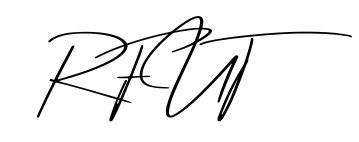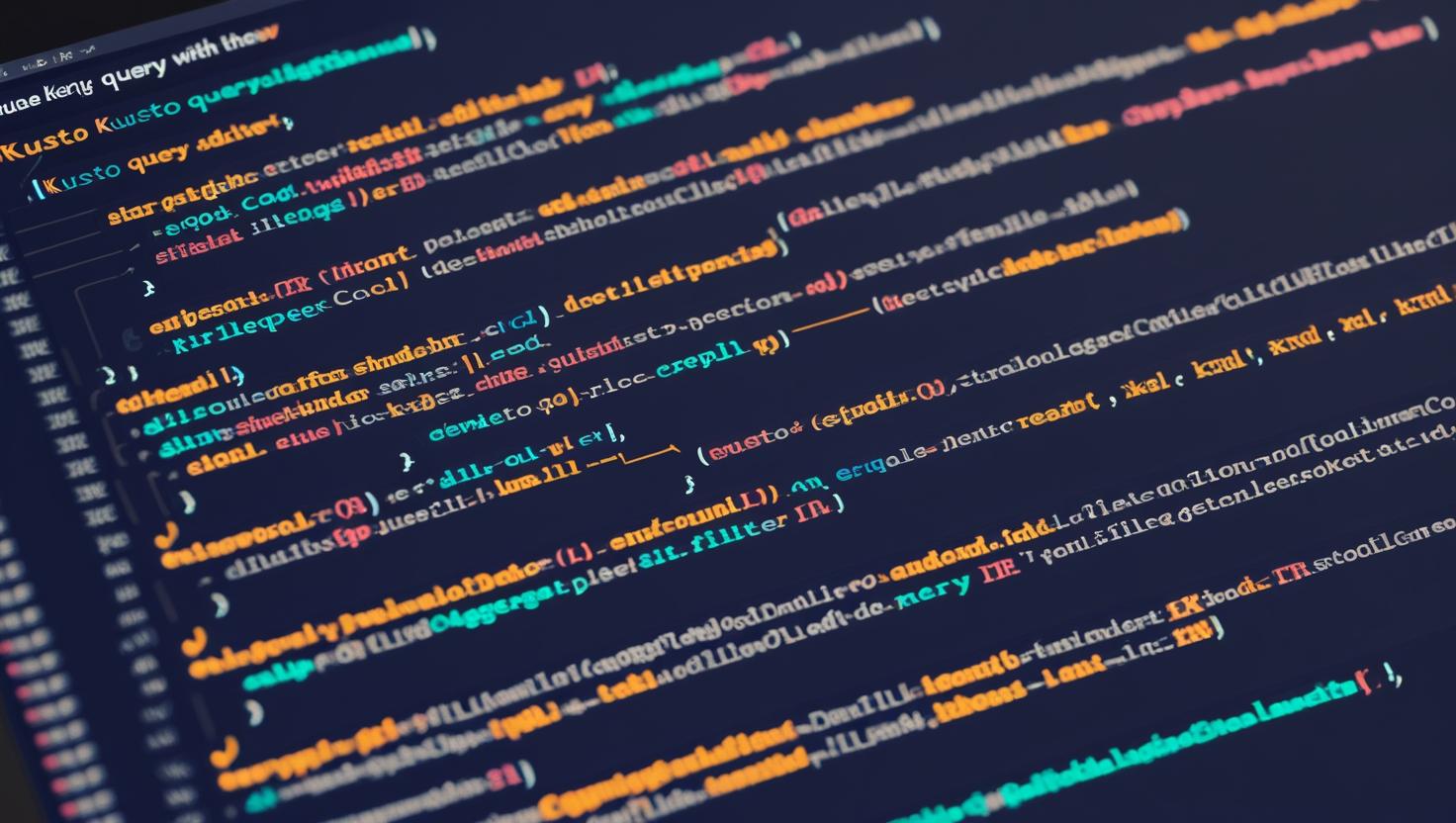Kusto Query Language (KQL) is the backbone of querying in Microsoft platforms like Azure Data Explorer and Azure Monitor Logs. Whether you’re hunting for threats in Microsoft Sentinel, analyzing telemetry in Azure Monitor, or exploring application logs, KQL is your powerful ally.
This guide will take you from KQL basics to advanced techniques, with clear explanations and examples.
🧑🏫 What is KQL?
KQL is a read-only query language used to process large datasets stored in a tabular form. It’s designed to be simple and intuitive, especially for data exploration, filtering, and aggregation.
You’ll often use KQL in:
- Microsoft Sentinel (SIEM)
- Azure Monitor Logs
- Log Analytics Workspace
- Application Insights
- Defender for Endpoint
🟢 Beginner Level KQL
Let’s start with the building blocks.
📄 1. Basic Structure of a KQL Query
A simple query consists of:
TableName
| operators
✅ Example: List all entries from the ‘SecurityEvent’ table
SecurityEvent
| take 10
take 10 displays the first 10 rows.
🔍 2. Filtering Data: where
SecurityEvent
| where EventID == 4624
This filters for successful logon events.
Additional Filtering:
SecurityEvent
| where EventID == 4624 and AccountType == "User"
| take 5
📊 3. Selecting Columns: project
SecurityEvent
| where EventID == 4624
| project TimeGenerated, AccountName, Computer
This only shows the selected fields.
📅 4. Time Filtering: where TimeGenerated
SecurityEvent
| where TimeGenerated > ago(1h)
Other options:
ago(30m)– past 30 minutesago(7d)– past 7 daysbetween(datetime(2024-01-01) .. datetime(2024-02-01))
🟡 Intermediate KQL
Let’s level up with summarization, joins, and string functions.
📈 5. Aggregating: summarize
SecurityEvent
| where EventID == 4624
| summarize SuccessfulLogins = count() by AccountName
Now you’re counting successful logins per user.
⏱ 6. Time-based Aggregation
SecurityEvent
| where EventID == 4624
| summarize Logins=count() by bin(TimeGenerated, 1h)
bin() groups events into 1-hour intervals — ideal for charting.
🧵 7. String Operations
contains, startswith, endswith:
SecurityEvent
| where AccountName contains "admin"
parse to extract fields:
let raw = "user=rfut;role=admin;status=success";
print raw
| parse raw with "user=" user ";role=" role ";status=" status
🔄 8. Joining Tables
Example: Join Heartbeat with SecurityEvent
Heartbeat
| where TimeGenerated > ago(1d)
| project Computer, HeartbeatTime=TimeGenerated
| join kind=inner (
SecurityEvent
| where EventID == 4624
| project Computer, LoginTime=TimeGenerated
) on Computer
This shows when computers were active and when logons occurred.
🔴 Advanced KQL
Now let’s go deep with pattern matching, let, subqueries, and anomaly detection.
🧠 9. Using let for Reusability
let logons = SecurityEvent
| where EventID == 4624
| project TimeGenerated, AccountName, Computer;
logons
| summarize count() by AccountName
let defines reusable queries or variables.
🕵️ 10. Searching for Rare Events
SecurityEvent
| summarize Count = count() by EventID
| where Count < 10
This finds rare event types — great for threat hunting.
🌀 11. Using invoke for Reusable Logic
Define a function once and reuse:
let GetUserLogons = (username:string){
SecurityEvent
| where EventID == 4624 and AccountName == username
| summarize Count=count() by Computer
};
GetUserLogons("rfut")
🔗 12. Advanced Joins with Anti and Semi
join kind=anti – “not in”
SecurityEvent
| where EventID == 4624
| project AccountName
| join kind=anti (
IdentityInfo
| project AccountName
) on AccountName
Finds logins from users not in the identity database.
join kind=semi – “in”
SecurityEvent
| where EventID == 4624
| project AccountName
| join kind=semi (
IdentityInfo
| where Department == "Finance"
| project AccountName
) on AccountName
Filters logons to finance department users only.
🧬 13. Detecting Anomalies
SecurityEvent
| where EventID == 4624
| summarize Count=count() by bin(TimeGenerated, 1h)
| extend AnomalyScore = iff(Count > 100, "High", "Normal")
Basic anomaly detection — use ML functions in Azure for more.
📉 14. Trend Analysis with series
SecurityEvent
| where EventID == 4624
| summarize LogonCount = count() by bin(TimeGenerated, 1h)
| render timechart
Perfect for dashboards.
📦 15. Nested Queries (Subqueries)
let TopUsers = SecurityEvent
| where EventID == 4624
| summarize LogonCount=count() by AccountName
| top 5 by LogonCount;
TopUsers
| join kind=inner (
SecurityEvent
| where EventID == 4624
) on AccountName
Finds events only for the top 5 users.
🚀 Pro Tips
- Use
intellisensein the Log Analytics workspace. - Always use
projectto reduce clutter. - Prefer
letfor readable, reusable, modular code. - Bookmark this site: https://learn.microsoft.com/en-us/azure/data-explorer/kusto/query/
🧠 Final Thoughts
KQL is more than a query language — it’s a tool for fast, flexible, scalable exploration of structured logs. With its rich syntax and powerful analytics, KQL can help you uncover insights and threats buried in gigabytes of logs within seconds.
Whether you’re a SOC analyst, a DevOps engineer, or an Azure admin — learning KQL deeply will pay off tremendously. Keep visiting us at futurecybers.com