Role-Based Access Control (RBAC) is an essential component within Microsoft Azure that facilitates efficient management of resource access. It ensures that only users with the necessary authorizations gain the appropriate level of access required to perform their duties. Through RBAC, administrators can create specific roles with defined permissions, assign these roles to users, groups, and applications, and monitor the access and usage of resources effectively.
In this article, we will explore the concepts of RBAC in Azure, its components, how to manage it effectively, and best practices for ensuring a secure and efficient access management strategy.
Understanding Role-Based Access Control (RBAC)
RBAC is a policy-based authorization system that allows you to control who has access to Azure resources and what they can do with those resources. Azure RBAC is designed to ensure that users, groups, and applications have only the necessary permissions to perform their roles, helping to enforce the principle of least privilege.
In Azure, RBAC is used to manage access to:
- Azure subscriptions
- Resource groups
- Resources (e.g., Virtual Machines, Databases, Networking)
Azure RBAC is flexible and can be implemented at various scopes, such as subscription, resource group, or resource level.
Key Components of RBAC
There are three primary components in RBAC:
Roles are essentially sets of permissions that dictate the actions that users or groups can take on various resources. Azure offers a variety of built-in roles, including:
- Owner: This role provides complete access to all resources and allows for the delegation of access to other users.
- Contributor: Users in this role can manage resources but do not have the ability to grant access to others.
- Reader: This role allows users to view resources without the capability to make any modifications.
- Custom Roles: Azure also enables the creation of custom roles, which can be tailored to meet specific business requirements.
The term Principal refers to any identity that can be assigned a role. This may include users, groups, or service principals (applications). Principals are the entities that request access to resources.
Scope defines the level at which the Role-Based Access Control (RBAC) assignments apply. The different scope levels include:
- Subscription: This is the highest scope level, providing access to all resources within a particular subscription.
- Resource Group: A more specific scope level that grants access to all resources within a designated resource group.
- Resource: The most detailed level of access, where permissions are granted for individual resources.
Together, these components allow for a flexible, granular approach to resource access management.
Managing RBAC in Azure
Azure provides multiple methods to manage RBAC assignments, including using the Azure portal, Azure PowerShell, Azure CLI, and Azure Resource Manager (ARM) templates.
1. Using the Azure Portal
The Azure Portal provides a graphical interface for managing RBAC assignments. The process typically involves the following steps:
Note: You need owner level permissions on the resource group to be able to assign/remove Roles
- Assigning a Role:
- Go to the resource or resource group where you want to assign a role.
- In the left-hand menu, select Access Control (IAM).
- Click + Add and then Add role assignment.
- Select the role you want to assign from the list of available roles.
- Choose the Principal to assign the role to (this could be a user, group, or service principal).
- Click Save to complete the assignment.
- Reviewing Role Assignments:
- In the Access Control (IAM) section, you can review existing role assignments to see who has access to the resource and their corresponding roles.
- Removing a Role:
- Go to the Access Control (IAM) section.
- Select Role assignments and locate the role assignment to remove.
- Click the Remove button to delete the role assignment.
2. Using Azure PowerShell
Azure PowerShell provides a powerful command-line interface for managing RBAC. The key cmdlets used for managing RBAC are:
New-AzRoleAssignment: To assign a role to a principal.Get-AzRoleAssignment: To view the role assignments for a specific resource.Remove-AzRoleAssignment: To remove a role assignment.
For example, to assign the “Reader” role to a user on a specific resource group, you can use the following command:
New-AzRoleAssignment -SignInName "user@example.com" -RoleDefinitionName "Reader" -ResourceGroupName "MyResourceGroup"
3. Using Azure CLI
Azure CLI is another command-line interface that works across platforms. It provides similar functionality to PowerShell. To assign a role using the CLI:
az role assignment create --assignee user@example.com --role Reader --resource-group MyResourceGroup
4. Using Azure Resource Manager (ARM) Templates
You can streamline the process of assigning Role-Based Access Control (RBAC) by utilizing Azure Resource Manager (ARM) templates. These templates enable you to specify roles and their assignments in a JSON format, making them an efficient tool for managing RBAC across a wide range of resources and environments. This approach is especially advantageous when dealing with large-scale deployments.
Here is an example of how to define a role assignment in an ARM template:
{
"$schema": "https://schema.management.azure.com/schemas/2019-08-01/deploymentTemplate.json#",
"contentVersion": "1.0.0.0",
"resources": [
{
"type": "Microsoft.Authorization/roleAssignments",
"apiVersion": "2020-04-01-preview",
"properties": {
"roleDefinitionId": "/subscriptions/{subscriptionId}/providers/Microsoft.Authorization/roleDefinitions/{roleDefinitionId}",
"principalId": "{userId}",
"scope": "/subscriptions/{subscriptionId}/resourceGroups/{resourceGroupName}"
}
}
]
}
5. Using Azure AD Conditional Access Policies
Azure Active Directory (Azure AD) can be effectively combined with Role-Based Access Control (RBAC) to enhance security measures. With the implementation of Conditional Access policies, administrators are able to establish access controls that respond to various criteria, including:
- User location, such as granting access from designated IP address ranges.
- Device compliance status, which ensures that access is permitted only from devices that meet specific compliance requirements.
- Requirements for multi-factor authentication (MFA), adding an extra layer of verification for users before granting access.
These policies can be configured in the Azure AD section of the Azure portal, and they add an additional layer of security on top of RBAC.
Best Practices for Managing RBAC
Effectively managing Role-Based Access Control (RBAC) in Azure is not a one and done kind of job.It requires constant maintenance. To facilitate secure and efficient access management, it is essential to follow these best practices:
1. Follow the Principle of Least Privilege(POLP)
Assign users only the minimum permissions they need to perform their job functions. This reduces the risk of unauthorised access and minimises potential damage if a user’s account is compromised.
2. Use Built-in RBAC Roles Where Possible
Azure provides a wide range of built-in roles that cover most common use cases. Whenever possible, use these built-in roles instead of creating custom roles, as they are well-defined and continuously updated by Microsoft.
3. Regularly Review and Audit Role Assignments
Periodically assess role assignments to ensure their continued relevance. Eliminate any roles that are no longer needed, and make adjustments to assignments in response to shifts in users’ responsibilities.
Azure offers various methods for auditing RBAC activity, including Azure Activity Logs and Azure AD logs. These logs are instrumental in tracking role assignments and can notify you of any modifications to access permissions.
4. Use Resource Groups for Segmentation
To enhance management and ensure efficient access control, it is advisable to categorize resources into logical groups—known as resource groups—according to their lifecycle or specific organizational needs. This structure simplifies the process of assigning permissions at the resource group level, making it easier to manage user access effectively.
5. Automate Role Assignments Using Azure AD Groups
Utilizing Azure AD groups can enhance the efficiency of managing role assignments. By allocating roles to groups rather than individual users, the complexities of role management are simplified, thereby decreasing the administrative workload. Users will receive permissions based on their membership in these groups, facilitating a more streamlined approach to access control.
6. Implement Just-in-Time (JIT) Access
For sensitive resources, it is advisable to implement Just-in-Time access. This feature enables users to request temporary access for a defined period. Furthermore, integrating this approach with Azure AD Privileged Identity Management (PIM) ensures that elevated access is granted only when absolutely necessary, enhancing security control.
7. Leverage RBAC in Combination with Azure Policies
Role-Based Access Control (RBAC) is essential for managing access to resources within Azure. On the other hand, Azure Policies play a crucial role in enforcing configuration rules and usage guidelines for those resources. By utilising both of these tools, organisations can establish a robust governance framework for their Azure environments.
Conclusion
RBAC (Role-Based Access Control) in Azure serves as an essential mechanism for overseeing access to resources within a cloud infrastructure. By establishing specific roles and assigning them to the relevant users, groups, and applications, organizations can effectively control access in alignment with their business needs and established security protocols. Implementing key best practices, such as adhering to the principle of least privilege, routinely assessing access permissions, and utilising resources like Azure Active Directory (AD), Power Shell, and Azure Resource Manager (ARM) templates, can significantly enhance the management of Azure RBAC in a secure and efficient manner.
As Azure evolves and expands, it is increasingly important to effectively manage role-based access control (RBAC) to ensure a secure and well-governed cloud environment.
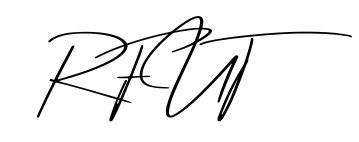

One Reply to “What is RBAC: Your guide to Robust security”